How to configure a Unifi access point with a GoGoGuest cloud controller
A step-by-step guide on how to configure your Unifi or Ubiquiti hardware access points to a GoGoGuest cloud controller.
Summary
Registering a Unifi or Ubiquiti access point with the GoGoGuest cloud controller requires that you change the URL the AP uses to complete the registration step.
Unifi calls this the “Inform URL”, and it must be set to http://m01700.hostifi.net:8080/inform . The network must also have DNS configured to resolve this hostname, and also needs to allow http traffic out on port 8080.
Step 1: Register the controller with the mobile app
For iOS app users
- First thing to do is go to the App Store and search for UniFi. If you can't find it manually, here is a direct link.
- Press on the device switcher and tap the plus icon in the top right of the app
- The app will then continue to scan its local area, but will show a different screen after 10 seconds.
- Once it cannot find a local controller, it will show the following screen. Tap on "Other setup options" to continue.
- Next, select "Set up a connection by IP address"
- In the next screen, enter a display name, your HostiFi server name, username and password, then tap "Log In" in the upper right corner. NOTE: Username is case-sensitive
For Android app users
- First thing to do is go to the Play Store and search UniFi. If you can't find it manually, here is a direct link.
- Press on the device switcher and tap the plus icon in the top right.
- The app will then continue to scan its local area, but will show a different screen after 10 seconds.
- Next, select "Advanced manual IP address configuration"
- In the next screen, enter a display name, your HostiFi server name, username and password, then tap "Log In" in the upper right corner. NOTE: Username is case-sensitive
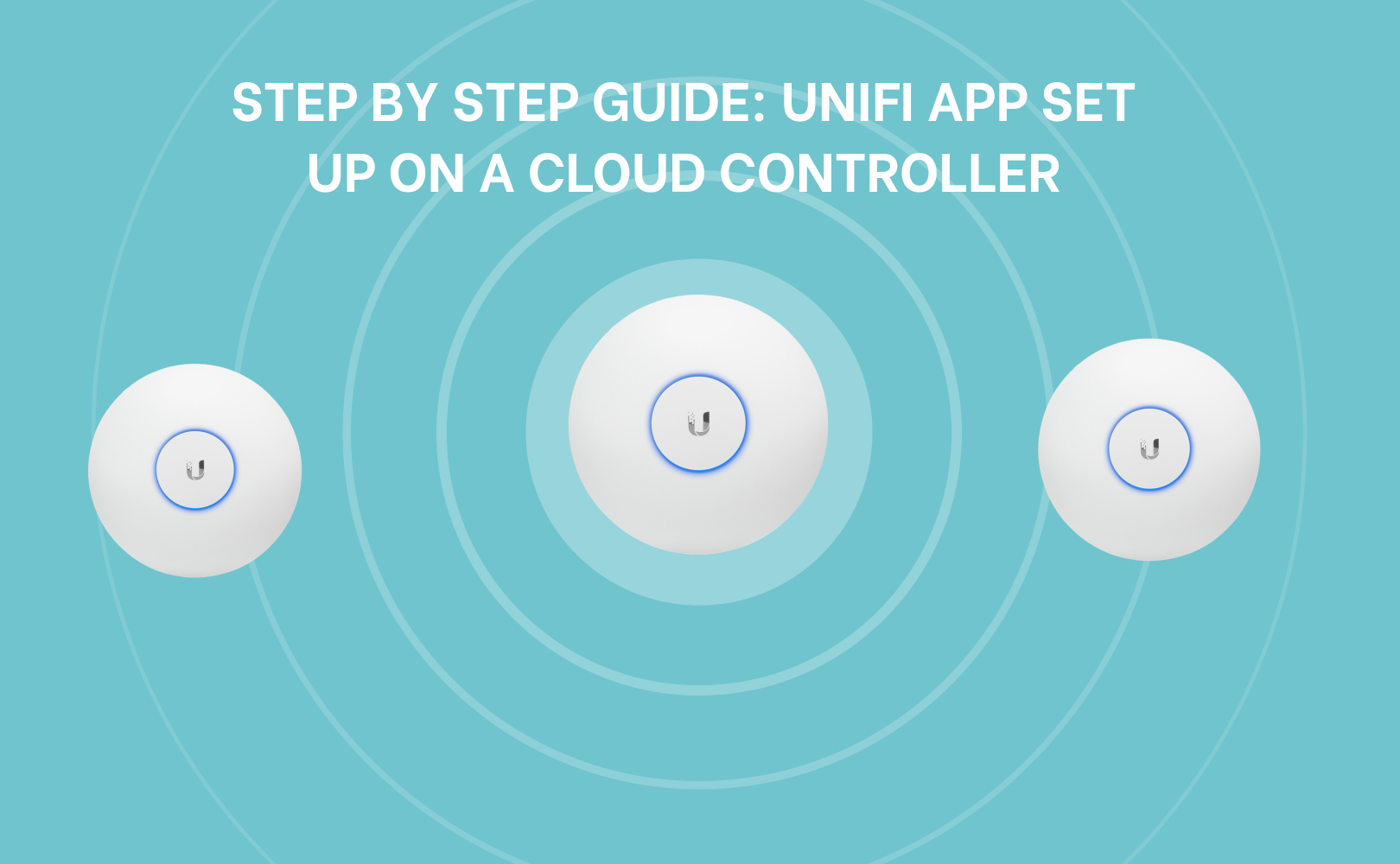
Troubleshooting your GoGoGuest cloud controller registration
If you are having issues connecting to your HostiFi server in the app, it could be for a few reasons.
Scenario 1
- Something went wrong: Direct access connection to this console could not be established.
- How to solve this: Make sure you don't have https:// in your "IP Address / URL"
Scenario 2
- Something went wrong: The username or password is incorrect.
- You can find your temporary login credentials at app.hostifi.com - or try a password reset from the UniFi controller.
Step 2: Remotely adopt your AP (access point) or other device
For iOS App users
- Once logged in to the Controller, tap More. There will be a Layer 3 Adoption option under utilities.
- Devices will be displayed on this screen. Tap on the device that is to be adopted and select Adopt.
For Android App users
- Once logged in to the Controller, tap More, then click on Remote Adoption from the menu.
- Devices will be displayed on this screen. Tap on the device that is to be adopted and select Adopt.
- After a few seconds (15-30 seconds, times will vary) the device will appear under the devices section, which will be accessible by clicking on the devices icon on the bottom menu bar.
Alternative to mobile adoption
Manually adopt your access points using SSH and command line tools
- Find the AP’s ip address in the Device Discovery tool and SSH to that ip. Use username + password “ubnt”. Once you SSH into the device, run this command from the command line:
- set-inform http://m01700.hostifi.net:8080/inform
- Log into the controller dashboard and verify that the AP is detected and pending adoption. This step is time sensitive, if you pause between setting the Inform URL and checking the controller the AP may disappear from the list. Repeat the step to set the Inform URL as needed.
- Click on the AP in the list view and then select “Adopt and Upgrade”
Troubleshooting with SSH based adoption
Your local network must be set up with DNS to resolve the controller hostname and allow requests to port 8080 on the cloud controller. You can verify this by running CURL command after SSH’ing into the AP, or from a laptop with CURL (Mac and Linux have this already installed there are MS Windows builds available online).
- curl -v http://m01700.hostifi.net:8080
* Rebuilt URL to: http://m01700.hostifi.net:8080/
* Trying 45.77.202.229...
* TCP_NODELAY set
* Connected to m01700.hostifi.net (45.77.202.229) port 8080 (#0)
> GET / HTTP/1.1
> Host: m01700.hostifi.net:8080
> User-Agent: curl/7.54.0
> Accept: */*
>
< HTTP/1.1 302
< Location: /manage
< Content-Length: 0
< Date: Sat, 26 Oct 2019 16:13:52 GMT
<
* Connection #0 to host m01700.hostifi.net left intact
Recommended articles
- Detailed guide to registering Unifi access points using the Device Discovery Tool
- Detailed guide using SSH registration
- Troubleshooting other problems other than those listed above
- Unifi's list of networking settings, plus other adoption methods using the Unifi mobile app
- Essential steps to implementing a GoGoGuest Wi-Fi captive portal
.png)




.png)
.png)

